Saturday, October 9, 2010
Watch Youtube Videos in UBUNTU
Earlier i wrote article about how to install UBUNTU from pen drive.I think it also very helpful to you.Now im going to write article about how to Watch Youtube Videos in UBUNTU. This article help,one who use UBUNTU operation system.actually for beginners. .If u follow this article you can figure out how to watch you tube videos in UBUNTU media payer.
Follow these steps.
Step 1: Go to Application -> Sound & Video -> Movie Player in top left side.
Step 2: Go to Edit -> Select Plugins.
Step 3: You can see dialog box like below.
Place a check in the box labeled YouTube browser and click close.
Step 4: Select YouTube from the box in the upper-right corner of Totem.
Now you can enter keyword in search box and search it.
after searched you can double click and played it.
Step 5: sometime you will get error similar to this,
you can fix it.
Step 6: Go to system in top,> Administration -> Synaptic Package
Manager. Run a search for gstreamer, and then locate
gstreamerX-XX-plugins-bad
VBVMark it for intallatin and install it.
Step 7: After installed it.close the media player and ,and launch it again.
Try running a search for YouTube videos, and double-click one to play it.
AGAIN, you may need to install more software. T
his time just click the Install button.
Step 8: After finished it,once again close Totem and re-launch it,
search for a video and double-click it. This time, you should
have no problems watching the video.
Step 9: You can make play this videos higher quality.
Download this file from http://www.soccio.it/michelinux/.
When downloading the file, select Open with and make sure
GDebi Package Installer (default) is selected. Click OK.
Step 10: Click install
Step 11: Go back to the Plug ins page, and place a check in the
box labled YouTube H264 browser. Click Close.
Step 12:Now select YouTube H264 from the menu in the upper-right
corner of the sidebar, and run a search. Double-click a result and this
time you’ll be playing the H264 higher quality video. Choose
Properties to confirm if you’d like.
Finished.enjoy it.
Labels:
Other tricks,
Ubuntu
Subscribe to:
Post Comments (Atom)






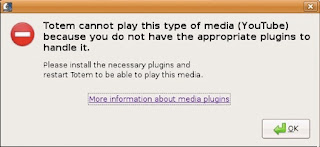







1 comments:
You r well come bro..
thanxx for following my blog.
Post a Comment